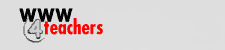

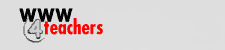

|
RubiStar:
The rubric maker |
|
Look at all of the ISTE technology standards you meet by using RubiStar!
Click here for a detailed description. |
Choosing a customizable rubric To begin making your rubric, select one of the projects under the six main headings. In the image below, the topic Research and Writing, Research Report is selected.
Once you choose a project, select the kind of rating scale best for your students. |
|
Selecting a rating scale
Choosing categories Continue making your rubric by selecting categories from the drop down menus at the left of the page. Categories differ depending on the topic. The rubric for Research Report lists five different categories: Amount of Information, Organization, Quality of Information, Sources, and Mechanics. You may choose to use all categories or only a few. Once you select the category, the text boxes to the right fill in automatically, as shown below. Keep selecting the categories you wish to be included on your rubric.
|
|
Customizing the rubric
If you do make a change to one rating like Excellent, you should check the other boxes to make sure that there is still an apparent difference between the ratings. |
|
Finishing the Rubric
Once all the categories are chosen, click Make a Printable Rubric.
This converts the rubric's entered data into a printable version like the one shown below.
Notice that the page your rubric is located on has its own URL or address. Once you have successfully completed your rubric, you should do the following: bookmark the page, write down the URL, and print the page. This insures that you will have your id number for future reference. Instead of creating the rubric again, use your URL to retrieve your original one. The URL for the above rubric is http://rubistar.4teachers.org/view_rubric.php3?id=7024, your rubric will have a different id number listed at the end of the URL. |
|
|
|