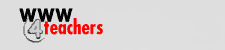

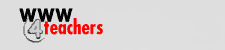

Interested in writing a story
or nominating a friend? Yes
|
Computers, Keyboarding, and First Grade Students
A first grade teacher shares her successes using computers and educational
software to teach keyboarding in her classroom.
|
| During reading groups, computers are used as part of my daily centers. The children have approximately 20 minutes to use a variety of software. Choices include Kid Pix Deluxe, Sammy's Science House, JumpStart First Grade, Thinkin' Things Collection 1, JumpStart Typing, Math Rabbit, Reader Rabbit 1 and Reader Rabbit 2, and several other programs. Occasionally I have a project for my students to complete but mostly they have free choice. Sometimes they practice what we have learned in the computer lab. |
|
Check out all of the Standards applicable to this story!
ISTE technology standards
Click
here for a detailed
description. |
This year I have really focused on teaching my students to keyboard. We have a computer lab with 25 Apple LC580 computers. I use the program Davidson's Kid Keys-The Magical Typing Tutor. My children go to the lab for 5 - 10 minutes every day to keyboard in addition to the two days assigned as our regular computer time when we can work on special projects or activities. I realize some people feel first graders are too little to keyboard because their hands are so small. Since we work just five to 10 minutes, I do not feel this is a problem. I have taught piano lessons for ten years and find that my students' fingers on the computer keyboard are not any different than small children's fingers on the piano keyboard. Sometimes the children have to stretch a bit to reach keys but we keyboard only five minutes a day at the beginning of the year. I remind the students to relax and wiggle their fingers when necessary. By second semester they are all comfortable with keyboarding. In fact, they are disappointed if we miss a day. |
| We usually use level one which focuses on the home row keys. Children type repetitive keystrokes moving from single key repetitions to key pairs, to simple reach keys, and finally to key combinations. Most of my students enjoy keyboarding and look forward to it every day. The biggest problem I have encountered is making sure everyone keeps their thumbs on the space bar! At the beginning of the year it takes constant monitoring to make sure everyone is on the home row keys with their thumbs on the space bar, but by this time of year most of my children need little monitoring. Level two introduces children to key trios, quartets, and runs with one hand and then both hands. Level three is the most difficult and involves the children in typing simple words. |
|
" It is amazing how well they are doing.
I have 20 children in my class and they have really made great progress."
|
In my classroom I have cardboard keyboards which are color coordinated for each finger. I assign piano finger numbers to each finger - thumbs are one, pointer fingers are two, middle fingers are three, ring fingers are four, and little fingers are five. I have a big poster of the right and left hands with the numbers on them posted in the computer lab and also in my classroom. If a student is having problems finding the right key, I can say" right hand - finger 3" or "left hand - finger 5" and they can locate the key they need. The cardboard keyboards are from the Keyboards Bulletin Board Kit (F1856) from Teacher Created Materials'. |
Since we have mastered keyboarding I have had my students attempt to type a two or three sentence report. It was very difficult for all of them. I have come to the conclusion that we should continue to learn keyboarding but not attempt typing reports. We will still occasionally practice typing simple sentences. |
| Kid Pix Deluxe is a versatile program that can be used with about any subject. I have used it for Math, Science, Language Arts, Social Studies, and Art. Once the children have mastered the tools, anything is possible. We have used the stamps to make patterns, graphs, sets of objects, and to illustrate number families. The wacky brush plus dice can be used to make math problems when combined with the +, -, =, and numbers found in the alphabet text. We draw pictures throughout the year using the pencil and paint can. My students know how to save and print their work. |
| Life cycles are easy to put in a slide show. Last year each child made a slide show for the life cycle of the butterfly. They completed five slides including the title page. Sound can be added for each slide by choosing from the sound menu or by recording the students describing their pictures. Transitions are also chosen for each slide. This project took about three weeks to complete using one 30 minute class and one 45 minute class during our six day schedule. |
|
"Children are fascinated with computers
and with some guidance can become very skilled and create some wonderful
projects. Many regular classroom activities can be enhanced by using
computers." |
My students have created cards using Print Shop Deluxe. We do this as a whole group activity. I usually have the card designed and then we work together step by step to duplicate it. The children are encouraged to write their own messages. We have made Christmas and Valentine's Day cards. The older version of Print Shop was much easier to use but it is amazing how quickly the children learn to change fonts, font size, choose borders, design the front, inside, and back of the card using the Deluxe program. |
| Finding activities for the computer lab or classroom takes time but is well worth the effort. Children are fascinated with computers and with some guidance can become very skilled and create some wonderful projects. Many regular classroom activities can be enhanced by using computers. Think about projects you already have planned and decide for yourself if technology would be a realistic way to achieve the desired outcomes. You might be pleasantly surprised! |
|